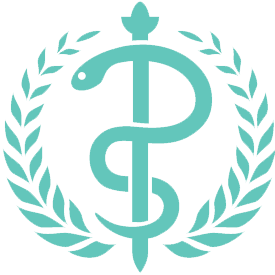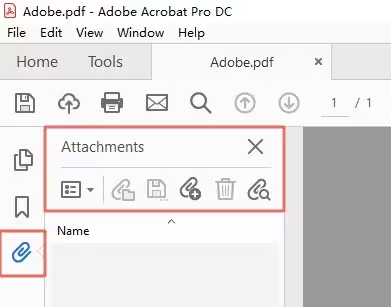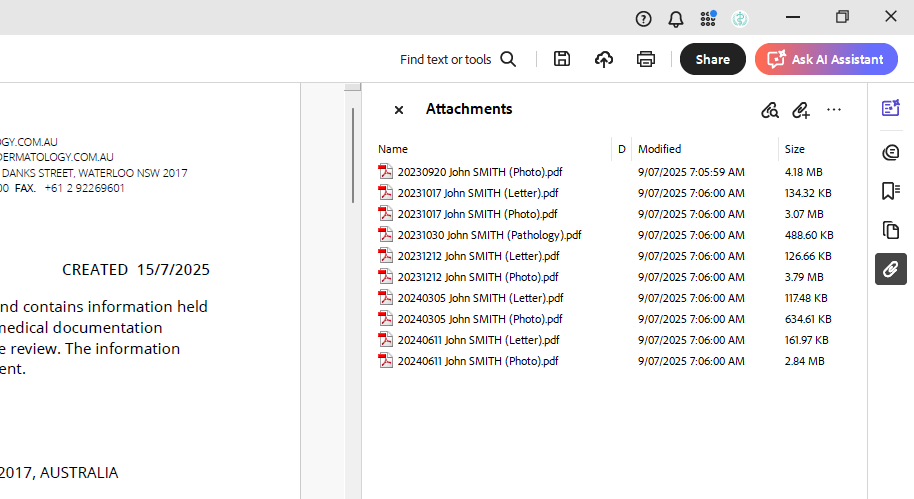How to open, view and save PDF attachments within a PDF file
Some of the documents we send may include PDF attachments embedded within another PDF — for example, additional forms, reports, or scanned letters. These attached files are not always immediately visible but can be accessed with just a few clicks.
What You’ll Need
To view and open PDF attachments inside another PDF, you must use Adobe Acrobat Reader or Adobe Acrobat Pro. Most web browsers and preview apps (like on iPhones or Macs) do not support this feature.
Steps to Open and Save Attachments
Open the main PDF file
Use Adobe Acrobat Reader. If you don’t have it installed, download it for free at: https://get.adobe.com/reader
Look for the paperclip icon (Attachments)
This icon is usually found on the left-hand side of the Adobe Acrobat window.
If you don’t see it, try:
Selecting View > Show/Hide > Navigation Panes > Attachments, or
Clicking the small triangle on the left edge of the screen to expand the side panel.
Open the attached file
Double-click the attachment in the list.
You may be prompted with a security warning — click Open to proceed if you trust the source (e.g. from our clinic).
Save the attachment (optional)
Right-click on the attachment name in the list and choose Save Attachment
Select a folder on your computer to store the file.
Tips
Always use Adobe Acrobat for medical or official PDFs with attachments — web browser PDF viewers will not show them properly.
If you're unsure whether your file includes attachments, look for a message at the top or a note from our clinic indicating that attachments are included.
If you're having trouble accessing an attached document, feel free to contact us for help.